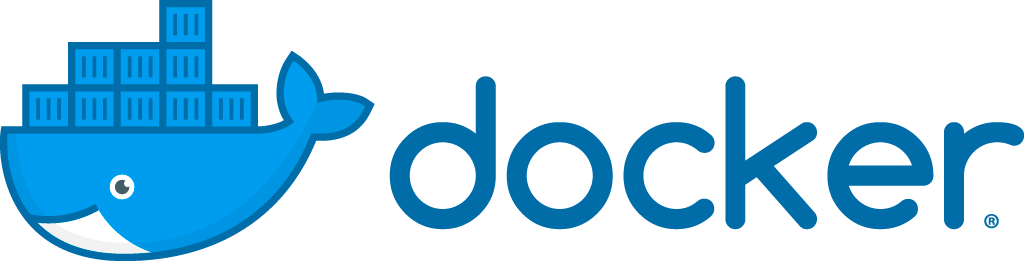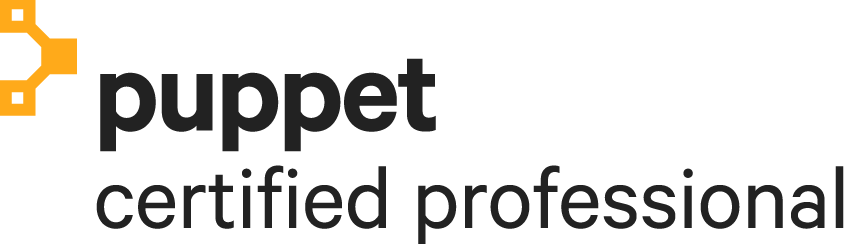Posts tagged Ubuntu
Ubuntu 12.04 – Install Gearman and GearmanManager
0Gearman is a wonderful job management system. It allows a web application to pass work to be done on other servers that may be more powerful or more capable in other ways. In addition, multiple jobs can be done asyncronously. But, it’s a bit hard to get it all set up and working. This tutorial will show you how to install the latest version of Gearman, GearmanManager and Gearman Monitor on Ubuntu 12.04. Supervisor is often used to start Gearman workers and keep them running. GearmanManager looks a lot like Supervisor, but is even easier More >

Ubuntu 14.04 – Install Selenium as service (headless)
13This tutorial will show you how to install Selenium as a service on a Ubuntu 14.04 server. An Ubuntu server doesn’t have a GUI in contrast to Ubuntu desktop, so we will also need to setup a virtual screen where firefox will run.
Perform all actions as root!
Selenium is a Java application, so make sure Java is installed. Installation instructions: https://www.digitalocean.com/community/tutorials/how-to-install-java-on-ubuntu-with-apt-get.
Install Firefox and Xvfb.
apt-get update apt-get install firefox xvfb
Create a virtual screen a (re)boot.
crontab -e
Add the following line as first cronjob:
@reboot sh -c 'Xvfb :99 -ac -screen

Ubuntu 12.04 – Install Postfix, Dovecot and Vimbadmin
19This tutorial shows you how to install Postfix (2.9.6) with Dovecot (2.0.19), the manage tool Vimbadmin (2.2.2) and SpamAssassin (3.3.2) on Ubuntu Server 12.04 (I got feedback that this tutorial still works for Ubuntu Server 14.04).
If you are using Chef, “Install ViMbAdmin with Chef” can speed things up a bit.
Perform all actions as root!
Checks
Hostname
You should check that your server has a valid fqdn hostname (complete with the domain part):
hostname --fqd
If you get something like “localhost” or “mail” More >
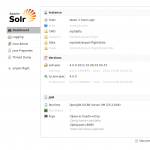
Ubuntu 12.04 – Install Solr 4 with Jetty 9
8This tutorial requires that Jetty is installed as described at http://pietervogelaar.nl/ubuntu-12-04-install-jetty-9.
In this tutorial we use an example project named “airport” and a core named “flight”.
cd /opt wget http://apache.hippo.nl/lucene/solr/4.0.0/apache-solr-4.0.0.tgz tar -xvf apache-solr-4.0.0.tgz cp apache-solr-4.0.0/dist/apache-solr-4.0.0.war /opt/jetty/webapps/solr.war cp -R apache-solr-4.0.0/example/solr /opt
Optionally you can copy the “dist” and “contrib” folder as while if you want to use the data import handler for example:
cp -r /opt/apache-solr-4.0.0/dist /opt/solr cp -r /opt/apache-solr-4.0.0/contrib /opt/solr
Add to the bottom of /etc/default/jetty this line:
JAVA_OPTIONS="-Dsolr.solr.home=/opt/solr $JAVA_OPTIONS"
Add a Solr core, as example copy the More >
Ubuntu 12.04 – Install Jetty 9
41This article will show you how to install Jetty 9 on Ubuntu 12.04. Perform all steps as root.
Jetty requires Java. Install Java first, I prefer openjdk instead of oracle jdk, but it should work both.
apt-get install openjdk-7-jdk
Create a symlink for easier reference from jetty
mkdir /usr/java ln -s /usr/lib/jvm/java-7-openjdk-amd64 /usr/java/default
Go to the opt directory
cd /opt
Download the latest Jetty distribution (9.x).
wget "http://eclipse.org/downloads/download.php?file=/jetty/stable-9/dist/jetty-distribution-9.0.0.M3.tar.gz&r=1" mv download.php\?file\=%2Fjetty%2Fstable-9%2Fdist%2Fjetty-distribution-9.0.0.M3.tar.gz\&r\=1 jetty-distribution-9.0.0.M3.tar.gz
Unpack the archive
tar -xvf jetty-distribution-9.0.0.M3.tar.gz mv jetty-distribution-9.0.0.M3 jetty
Create jetty user and make it More >
Ubuntu 12.04 + Nginx 1.2.6 + PHP-FPM server block / vhost example
0On the internet there is not a clean and good example that is basic and follows the best practices. Below I created a working server block / vhost or virtual host example that works on Ubuntu 12.04 and Nginx 1.2.6..
Read the page Nginx basic configuration carefully to understand how location directives work, it really explains it well! Especially this part is important:
Directives are processed in the following manner:
- Exact string matches are processed first. If a match is found, nginx stops searching and fulfills the request.
- Remaining literal string directives are processed next. If
Varnish 3 – Block ip addresses
3To block ip addresses with Varnish edit the following file:
sudo nano /etc/varnish/default.vcl
And add the following. Of course replace the example ip addresses with the real ips you want to block.
After editing, execute:
sudo service varnish restart