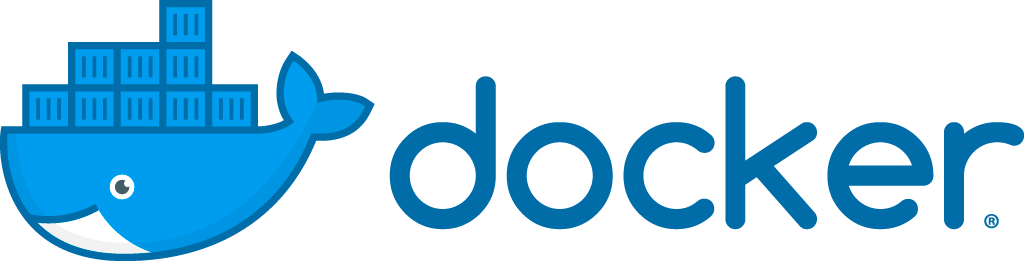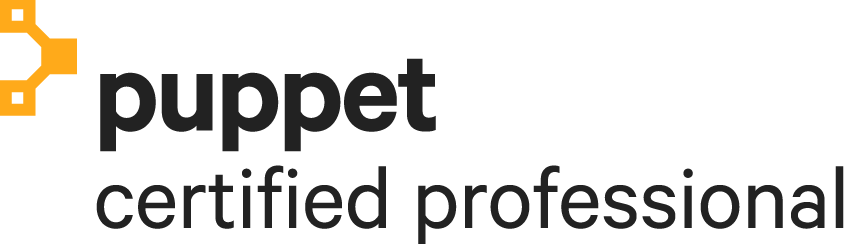Doctrine 2 – Use foreign key as field in DQL
2In doctrine 2 there are by default no foreign key fields a ID. For example your “product” entity might have a “shop” property, but no “shopId” property.
To get all the products that belong to a shop you would always have to make a join like this:
But in certain situations it would be nice to use the foreign key column directly, in this case “shopId”. That More >
Drupal 7 – Multi language front page
4It’s not possible in Drupal 7 to define a front page per language with the core or i18n module or something. However with a little bit of code it’s still not so hard to do.
Create a custom module “alter” for example. Create the folder in “sites/all/modules/alter”. Create “alter.info”
And create a file with the name “alter.module”. And put the following code in it with your More >
Cross browser border radius with CSS3 PIE
0PIE stands for “Progressive Internet Explorer”. With PIE you don’t have to wait any longer to use the CSS3 border-radius property. A lot of browser already support it out of the box, but Internet Explorer only since version 9.
To also have support in Internet Explorer 6, 7 and 8 use PIE! There are two options for using it. With a htc behaviour file or with JavaScript.
Read more about it on the official website: http://css3pie.com/
Doctrine 2 i18n translatable extension
0Doctrine 2 doesn’t have an i18n (internationalization) behaviour in the core anymore like Doctrine 1 had.
But luckily for us, Gediminas Morkevičius build the translatable behavior extension for Doctrine 2. Translatable behavior offers a very handy solution for translating specific record fields in diferent languages. Further more, it loads the translations automatically for a locale currently used, which can be set to a translatable listener on it’s initialization or later for other cases through the Entity itself.
Checkout the website: http://gediminasm.org/article/translatable-behavior-extension-for-doctrine-2
Set attribute on select option with Zend_Form
4Today I needed to disable a few options in a status select box when building a Zend Framework application. Luckily this is very easy to do, but you just have to know how.
Make sure you set all available options first:
Below that line you can set an attribute on some options. For example, if you want to disable the first, second, and fith option in the select box:
And you’re done!