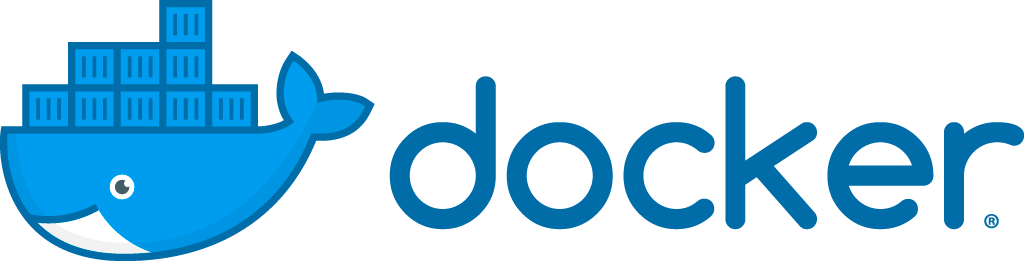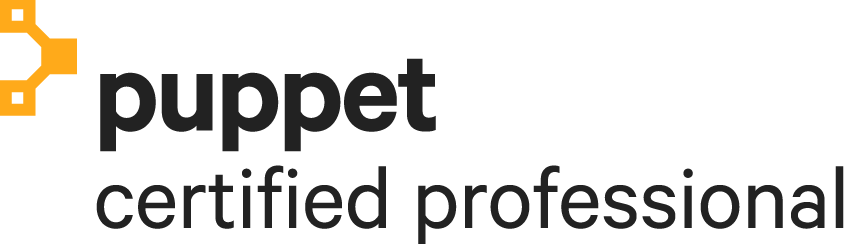Posts by Pieter Vogelaar
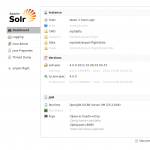
Ubuntu 12.04 – Install Solr 4 with Jetty 9
8This tutorial requires that Jetty is installed as described at http://pietervogelaar.nl/ubuntu-12-04-install-jetty-9.
In this tutorial we use an example project named “airport” and a core named “flight”.
cd /opt wget http://apache.hippo.nl/lucene/solr/4.0.0/apache-solr-4.0.0.tgz tar -xvf apache-solr-4.0.0.tgz cp apache-solr-4.0.0/dist/apache-solr-4.0.0.war /opt/jetty/webapps/solr.war cp -R apache-solr-4.0.0/example/solr /opt
Optionally you can copy the “dist” and “contrib” folder as while if you want to use the data import handler for example:
cp -r /opt/apache-solr-4.0.0/dist /opt/solr cp -r /opt/apache-solr-4.0.0/contrib /opt/solr
Add to the bottom of /etc/default/jetty this line:
JAVA_OPTIONS="-Dsolr.solr.home=/opt/solr $JAVA_OPTIONS"
Add a Solr core, as example copy the More >
Ubuntu 12.04 – Install Jetty 9
41This article will show you how to install Jetty 9 on Ubuntu 12.04. Perform all steps as root.
Jetty requires Java. Install Java first, I prefer openjdk instead of oracle jdk, but it should work both.
apt-get install openjdk-7-jdk
Create a symlink for easier reference from jetty
mkdir /usr/java ln -s /usr/lib/jvm/java-7-openjdk-amd64 /usr/java/default
Go to the opt directory
cd /opt
Download the latest Jetty distribution (9.x).
wget "http://eclipse.org/downloads/download.php?file=/jetty/stable-9/dist/jetty-distribution-9.0.0.M3.tar.gz&r=1" mv download.php\?file\=%2Fjetty%2Fstable-9%2Fdist%2Fjetty-distribution-9.0.0.M3.tar.gz\&r\=1 jetty-distribution-9.0.0.M3.tar.gz
Unpack the archive
tar -xvf jetty-distribution-9.0.0.M3.tar.gz mv jetty-distribution-9.0.0.M3 jetty
Create jetty user and make it More >
Ubuntu 12.04 + Nginx 1.2.6 + PHP-FPM server block / vhost example
0On the internet there is not a clean and good example that is basic and follows the best practices. Below I created a working server block / vhost or virtual host example that works on Ubuntu 12.04 and Nginx 1.2.6..
Read the page Nginx basic configuration carefully to understand how location directives work, it really explains it well! Especially this part is important:
Directives are processed in the following manner:
- Exact string matches are processed first. If a match is found, nginx stops searching and fulfills the request.
- Remaining literal string directives are processed next. If
Ubuntu 12.04 – Install OpenPanel
11The OpenPanel team doesn’t support Ubuntu 12.04 server officially yet, but I got it installed with a few alternate steps and it seems to work fine. I have it running in a production environment.
The original installation steps for older Ubuntu versions are described at http://www.openpanel.com/download/openpanel-download/. But for Ubuntu 12.04 just follow the steps below and it will work. Make sure you execute all steps as root.
nano /etc/apt/sources.list
Add the following lines at the very bottom of /etc/apt/sources.list, save it and go back to the terminal with Ctrl + X and than Y for the More >
Solr 3.5 – Wildcard search as SQL LIKE
1The Solr schema.xml has by default the “string” fieldType.
Add the following fieldType to your schema.xml and use it as field type for your field:
Git delete local and remote branch
1First checkout a different branch than the one you want to delete, for example the master branch.
git checkout origin master
Solution 1
To delete your local and remote branch execute the following. “-r” stands for remote and “-d” for delete.
git branch -rd example
Solution 2
First delete the local branch:
git branch -d example
And after that also the remote branch:
git push origin :example
Varnish 3 – Block ip addresses
3To block ip addresses with Varnish edit the following file:
sudo nano /etc/varnish/default.vcl
And add the following. Of course replace the example ip addresses with the real ips you want to block.
After editing, execute:
sudo service varnish restart