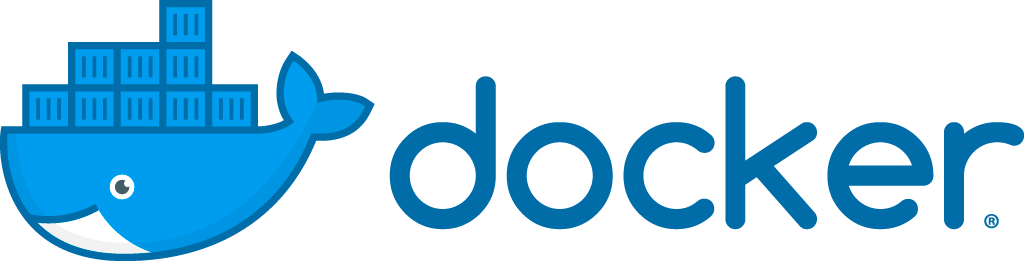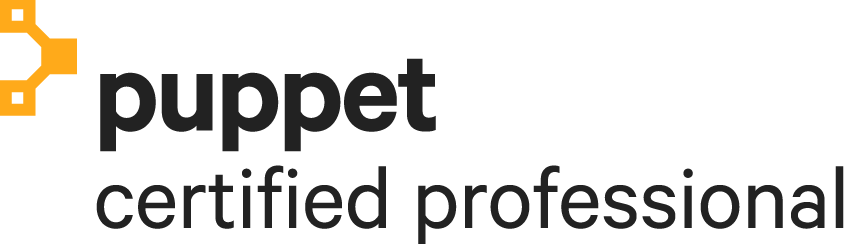Ubuntu
Ubuntu 12.04 – Install OpenPanel
11The OpenPanel team doesn’t support Ubuntu 12.04 server officially yet, but I got it installed with a few alternate steps and it seems to work fine. I have it running in a production environment.
The original installation steps for older Ubuntu versions are described at http://www.openpanel.com/download/openpanel-download/. But for Ubuntu 12.04 just follow the steps below and it will work. Make sure you execute all steps as root.
nano /etc/apt/sources.list
Add the following lines at the very bottom of /etc/apt/sources.list, save it and go back to the terminal with Ctrl + X and than Y for the More >
Varnish 3 – Block ip addresses
3To block ip addresses with Varnish edit the following file:
sudo nano /etc/varnish/default.vcl
And add the following. Of course replace the example ip addresses with the real ips you want to block.
After editing, execute:
sudo service varnish restart
Ubuntu 12.04 – Install Varnish 3 in front of Apache 2
5Step 1: Install latest version of Varnish (3.0)
These first three lines are probably not required on Ubuntu 12.04 because the main repository already contains version 3, but you can use it anyhow. Older version of Ubuntu do need it though!
curl http://repo.varnish-cache.org/debian/GPG-key.txt | sudo apt-key add - echo "deb http://repo.varnish-cache.org/ubuntu/ lucid varnish-3.0" | sudo tee -a /etc/apt/sources.list sudo apt-get update
sudo apt-get install varnish
Step 2: Set backend server (Apache)
Edit the varnish configuration file.
sudo nano /etc/varnish/default.vcl
Set the backend server. The lines below say that the backend server (Apache) is available More >
Test in IE6/7/8/9 on Ubuntu 12.04 with VirtualBox image
0It’s always a bit difficult to test your webapplications in Internet Explorer if you are developing on Ubuntu. Your default test browser there will most likely be firefox. But with with VirtualBox and Microsoft’s “Internet Explorer Application Compatibility VPC Image” it’s possible to test your website in a native IE6, IE7, IE8, IE9 and so on. Even on different platforms like Windows XP, Windows Vista or Windows 7!
It’s a bit hard to set it up, but let me show you how!
UPDATE: Testing IE with VirtualBox on linux has become easier with the xdissent ievms project! More >
Command “df” in linux shows incorrect free space after file removal
0Today the “/tmp” directory was full on a server because of a huge log file. When I checked it with the command “df -h” is saw that the directory used 100% of disk space. After I removed the log file, “df -h” still displayed the same value. I thought that it might be a caching problem, but the fact is that deleting a file name doesn’t actually delete the file. It is not visible anymore if you execute the command “ls -sal”, but if some other process is holding the file open, it is not really deleted.
To see which More >
Ubuntu 11.04 / OpenPanel – Install Webalizer
2Make sure you make all changes as user “root”.
Install Webalizer
apt-get install webalizer
First change the default webalizer config.
nano /etc/webalizer/webalizer.conf
Incremental processing allows multiple partial log files to be used instead of one huge one. And OpenPanel creates multiple files by default, so lets set “incremental” to yes.
#Incremental no Incremental yes
OpenPanel created apache log files per virtual host, so we don’t have to do that by ourselves. The access log files are located at “/var/log/apache2/openpanel/logs”.
To generate stats from an apache access log file, you’ll have to execute the following More >
Ubuntu 11.04 – Netbeans 7 clear cache
0Sometimes code completion for Netbeans can be corrupted and will not work anymore for a certain project. This can be fixed if you clear the Netbeans cache.
Close Netbeans. Remove the cache folder:
rm -rf "/home/YOURNAME/.netbeans/var/cache"
Start Netbeans 7 and everything should be working fine again!